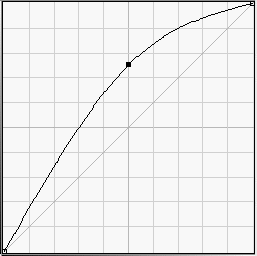Hi, Joachim,
I like fiddling around with formulas, but could you explain to me what the added benefit for this knowledge is . . .
Well, I would hesitate to say what benefit my writing is to any given person.
My basic motivation in this case was this. The descriptions I have seen of the Screen blend mode are not very specific, and some of them just don't work.
I know that if I take two separate images and combine them in the Screen blend mode, in the composite image I will see all the stuff in each, and the whole thing will seem pretty light.
If I take two copies of the same image and combine them in the Screen blend mode, in the composite image the midtones have been substantially lightened, almost as if I had applied a curve like this:
But I still have no idea what principle the Screen function is following that causes this.
So I did some reverse engineering to find out. My answer came out in the form of an equation. And I reported it that way in my concise note here on my findings.
Now a little later, I got an even further understanding of the significance of that equation. And, with that in hand, I could now say:
In the Screen blend mode, for each color channel, for each pixel:
• the color coordinates (R, G, or B) of the two source images are inverted (in the sense of taking, for example, 255-R, not 1/R)
• the two inverted values are multiplied (doing what we need to to deal with the fact that the values are on a scale of 0-255)
• the result is inverted (in that same sense)
• the result of that is the value of the coordinate for the pixel in the composite image.
. . . when I know what the blending mode does?
I'm sure you do, as a result of extensive use of the function. But could you articulate that understanding - pass it on to a colleague?.
Suppose I came to you and said, "Joachim, I am new to Photoshop, and I have encountered this thing called the Screen blend mode. Could you tell me how it works?"
And in fact, I would appreciate it if you would do for me exactly that.
I really never felt the need to go and calculate what the effect would be, I just applied the blending mode and played with the settings until satisfied.
And that's fine. I think few people would want to calculate the effect of applying this function. But the general nature of what is going on can be valuable. And I don't know any way to report that except "technically".
I think most people work in this 'visual' way, I have never seen any tutorial about the mathematical part of things.
Sure. But I think some people want to know in some broad, but true, way what the knobs do.
If
you don't, that's no problem to me!
By the way, and I'm sure you know this, the result of combining two copies of the same image under the Screen blend mode is in fact
exactly like applying the curve I showed above.
Best regards,
Doug