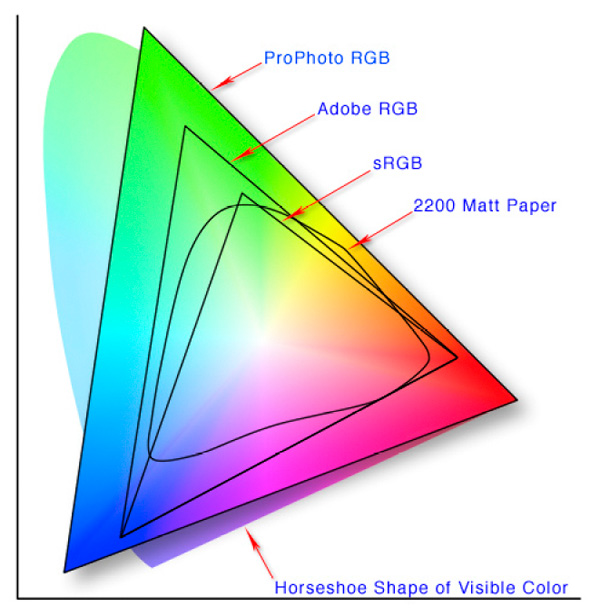Nick Masson
New member
Hey all,
So another techie question i'm hoping someone might be able to help with...
I've been going over a few test BW negs that I have had scanned, and I am a little puzzled by what happens after editing in photoshop. I got my images looking the way I liked them, but after exporting the image and opening it in a generic image viewer, all of the images seemed darker than in photoshop. When I open the image (after export) in photoshop, however, it appears to not have changed. This leads me to believe that a generic photoviewer is lacking in some way relative to how photoshop views the image.
In as far as specs, I edited the images as either 8bit or 16bit images, scanned as TIFF. I exported the images as jpeg and TIFF. Both appear darker when viewed in an application outside of photoshop.
Really my main concern is being able to correlate the digital image to what it will be after printing (screen calibration aside -- to trust photoshop or not?)...
Thanks for any insight.
-Nick
So another techie question i'm hoping someone might be able to help with...
I've been going over a few test BW negs that I have had scanned, and I am a little puzzled by what happens after editing in photoshop. I got my images looking the way I liked them, but after exporting the image and opening it in a generic image viewer, all of the images seemed darker than in photoshop. When I open the image (after export) in photoshop, however, it appears to not have changed. This leads me to believe that a generic photoviewer is lacking in some way relative to how photoshop views the image.
In as far as specs, I edited the images as either 8bit or 16bit images, scanned as TIFF. I exported the images as jpeg and TIFF. Both appear darker when viewed in an application outside of photoshop.
Really my main concern is being able to correlate the digital image to what it will be after printing (screen calibration aside -- to trust photoshop or not?)...
Thanks for any insight.
-Nick