Ton Lindemann
New member
Hello,
This is my very first post and I would like to introduce a realistic work around to create a real digital EIR image with all the benefits of the former Kodak Ektachrome Infrared film.
A REALISTC DIGITAL KODAK EKTACHROME EIR SIMULATION
Many infrared photographers are looking for a look and feel of photographing color infrared as with the Kodak Ektachrome EIR film which was discontinued around 2010. There are several digital filter solutions who are comming close to EIR as the expensive Kolari Vision IR Chrome. A very nice cheaper DIY option was published by Hidden Realms. I'm also using that configuration and it works well. This filter is a stack of a GRB3 filter from the Tangsinuo store on Aliexpress and a Lee 115 filter and is used to create the IR-Chrome alike in the example images at the end of this topic. But there is an issue with this kind of IR-Chrome filters as they are not able to show/process the colorswitch from, by example, red to yellow or green to blue. They are not reproduced as with the film, see image below; adapted from Klein (1982) (free and open access). While looking around the web I found that nobody has any clue to solve this. Therefore I started with some tests as descripted in the booklet from Klein (1982) and found a way to produce EIR look alikes.
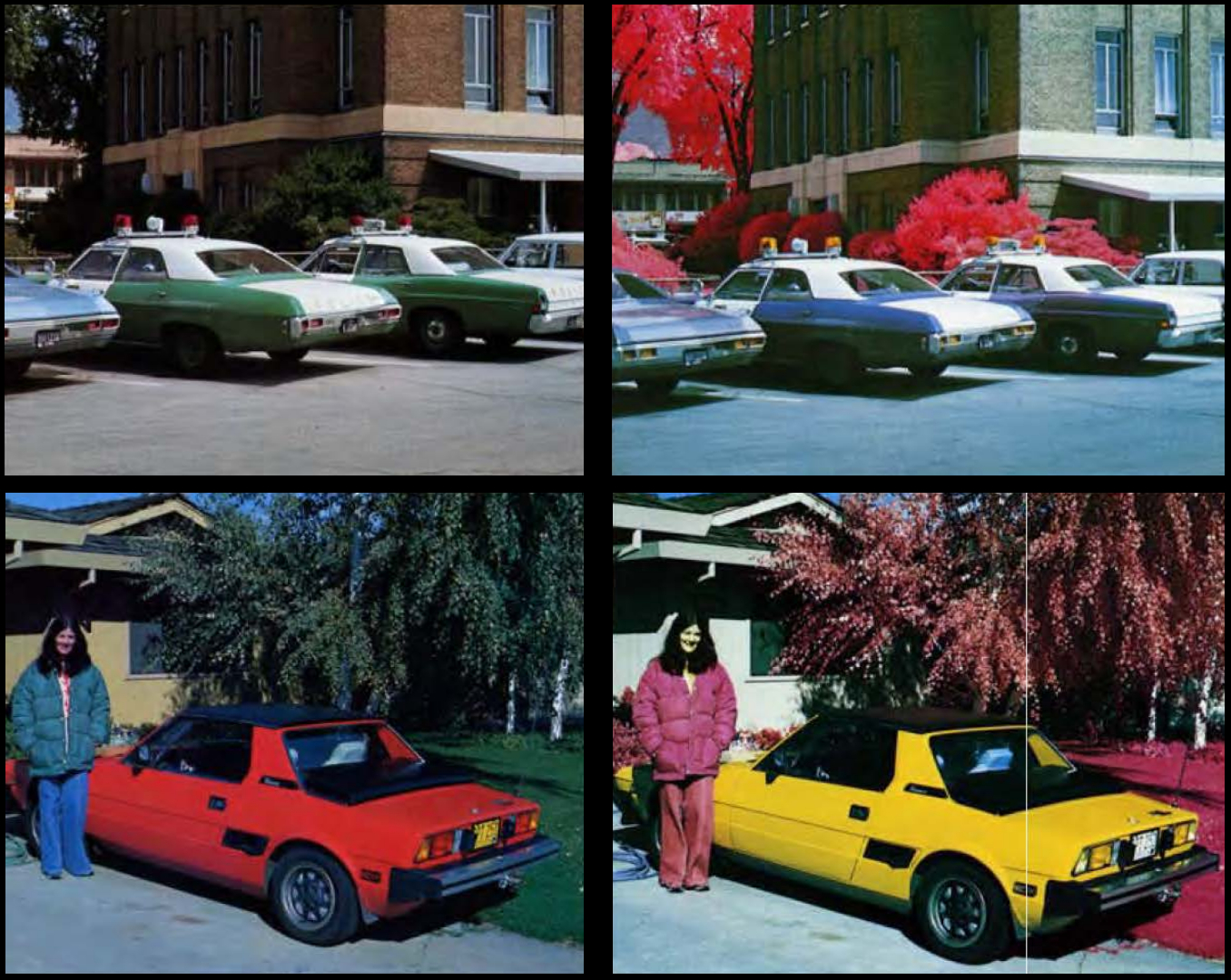
The Ektachrome EIR film works by translating of the RGB colors to CMYK, see image below; adapted from Klein (1982). There is a need to use an external yellow filter in front of the lens to cut-off the blue channel. Only the Green, Red and Infrared should pass the yellow filter. The sensor of digital camera's are only active for Red, Green and Blue. The RGB image out of the camera needs to be converted to a CMYK in order to create a digital EIR, while skipping the Blue channel.
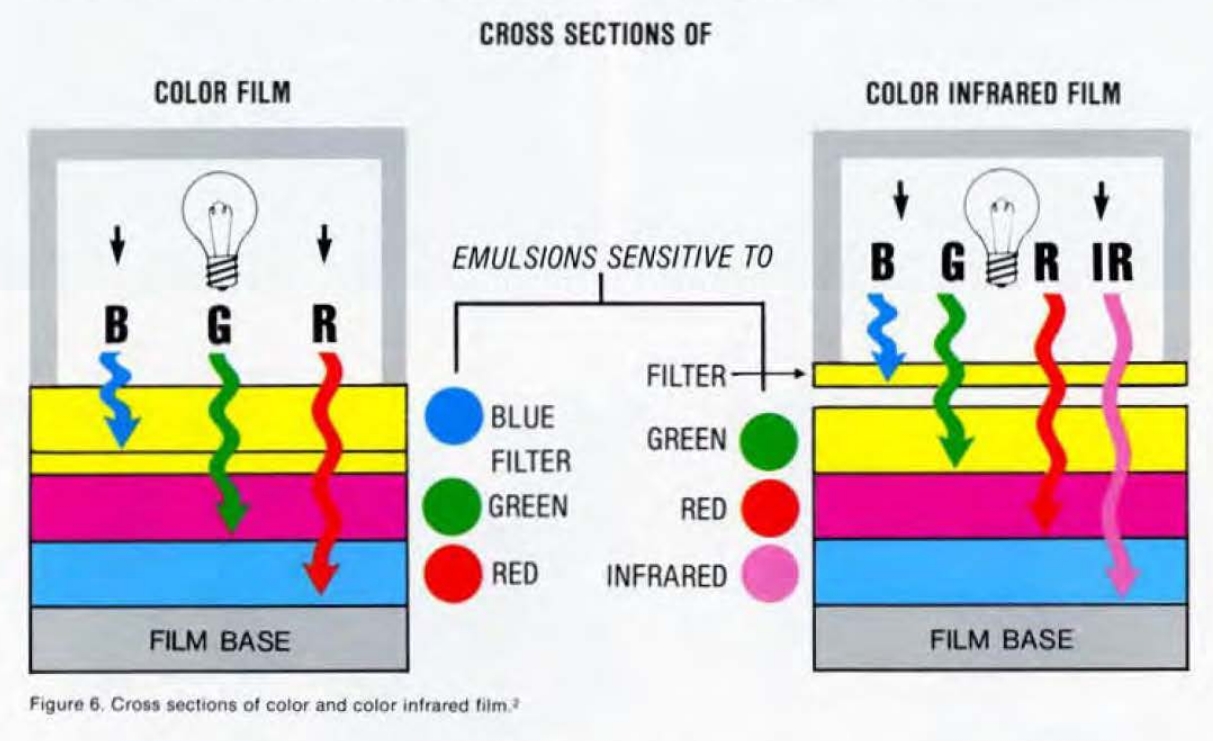
The images needed to create such a digital EIR are a visual image and an infrared image. The test-images are made with a converted full spectrum Canon 1200D camera with a Canon EFs 10-18mm f4,5/5,6 lens set on 12mm. For the visual image the lens was covered with a QB21 filter from the Tangsinuo store. A Zomei IR720 filter is used for the Infrared channel. First the visual image was splitted into RGB and CMYK, all in 8 bit grayscale. For the infrared are no actions needed at this moment. I've used my good old Corel Photopaint 9.0 (which still runs well on Windows 10/11) for this task. I'm using this old version because it has a very easy macroscript to automate this kind of jobs. These scripts will run from the Windows commandline with ease. Now we have all the images needed. Next step is to combine the right CMYK-channels. The IR image will be the new Cyan channel and needs to be convert to 8 bits grayscale. No further improvements. The Red channel will be set as the new Magenta channel and the Green channel is set to the new Yellow channel. The Key (K) channel of the CMYK split is used for the K channel in the new image. The Blue channel is skipped. This gives the same results as the yellow-filter used with the EIR film. There is maybe a need to resize the IR image so that it matches the other channels as well, or change the brightness and/or contrast a little per channel to your own preferences. I did so for the K channel. If the combining of the new CMYK is succeeded then you will get a realistic digital EIR image. Below are the results. Left the tradional VIS, in the middle the GRB3+L115 (IR Chrome), and right the EIR. The colorshift in sky is caused by clouddrift. Note the differences: the red car becomes yellow. There is a small green post on the left side on the image at the sidewalk which becomes blue on the right image. In the middle image (IR-Chrome) only the foliage has becomes a redish color. The car still remains red.
This are the very first results, but I'm looking forward to your feed back to improve the final results. Per channel images, from the images below, are available on request in full size .jpg, or even .cr2 raw and will be send by <wetransfer>, with the restriction that are only may used to learn how to get the EIR image and to improve the work around.

This is my very first post and I would like to introduce a realistic work around to create a real digital EIR image with all the benefits of the former Kodak Ektachrome Infrared film.
A REALISTC DIGITAL KODAK EKTACHROME EIR SIMULATION
Many infrared photographers are looking for a look and feel of photographing color infrared as with the Kodak Ektachrome EIR film which was discontinued around 2010. There are several digital filter solutions who are comming close to EIR as the expensive Kolari Vision IR Chrome. A very nice cheaper DIY option was published by Hidden Realms. I'm also using that configuration and it works well. This filter is a stack of a GRB3 filter from the Tangsinuo store on Aliexpress and a Lee 115 filter and is used to create the IR-Chrome alike in the example images at the end of this topic. But there is an issue with this kind of IR-Chrome filters as they are not able to show/process the colorswitch from, by example, red to yellow or green to blue. They are not reproduced as with the film, see image below; adapted from Klein (1982) (free and open access). While looking around the web I found that nobody has any clue to solve this. Therefore I started with some tests as descripted in the booklet from Klein (1982) and found a way to produce EIR look alikes.
The Ektachrome EIR film works by translating of the RGB colors to CMYK, see image below; adapted from Klein (1982). There is a need to use an external yellow filter in front of the lens to cut-off the blue channel. Only the Green, Red and Infrared should pass the yellow filter. The sensor of digital camera's are only active for Red, Green and Blue. The RGB image out of the camera needs to be converted to a CMYK in order to create a digital EIR, while skipping the Blue channel.
The images needed to create such a digital EIR are a visual image and an infrared image. The test-images are made with a converted full spectrum Canon 1200D camera with a Canon EFs 10-18mm f4,5/5,6 lens set on 12mm. For the visual image the lens was covered with a QB21 filter from the Tangsinuo store. A Zomei IR720 filter is used for the Infrared channel. First the visual image was splitted into RGB and CMYK, all in 8 bit grayscale. For the infrared are no actions needed at this moment. I've used my good old Corel Photopaint 9.0 (which still runs well on Windows 10/11) for this task. I'm using this old version because it has a very easy macroscript to automate this kind of jobs. These scripts will run from the Windows commandline with ease. Now we have all the images needed. Next step is to combine the right CMYK-channels. The IR image will be the new Cyan channel and needs to be convert to 8 bits grayscale. No further improvements. The Red channel will be set as the new Magenta channel and the Green channel is set to the new Yellow channel. The Key (K) channel of the CMYK split is used for the K channel in the new image. The Blue channel is skipped. This gives the same results as the yellow-filter used with the EIR film. There is maybe a need to resize the IR image so that it matches the other channels as well, or change the brightness and/or contrast a little per channel to your own preferences. I did so for the K channel. If the combining of the new CMYK is succeeded then you will get a realistic digital EIR image. Below are the results. Left the tradional VIS, in the middle the GRB3+L115 (IR Chrome), and right the EIR. The colorshift in sky is caused by clouddrift. Note the differences: the red car becomes yellow. There is a small green post on the left side on the image at the sidewalk which becomes blue on the right image. In the middle image (IR-Chrome) only the foliage has becomes a redish color. The car still remains red.
This are the very first results, but I'm looking forward to your feed back to improve the final results. Per channel images, from the images below, are available on request in full size .jpg, or even .cr2 raw and will be send by <wetransfer>, with the restriction that are only may used to learn how to get the EIR image and to improve the work around.
